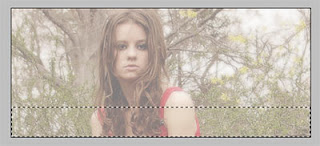Adobe fotoshop - Adobe PhotoshopAdobe fotoshop (photoshop) - downloads, news, expiriences, free, gratis online tutorials for fotoshop (photoshop), tips, tricks, ... |
|
|
| © 2016 Adobe fotoshop - Adobe Photoshop .Template by Isnaini Dot Com ........... Adobe official site Site is optimized for FireFox ... |