Sometimes it's nice to have your own original Photoshop brushes. So, here's how you can make them if you decide to.
In AdobePhotoshop, create new document (you can do that with File-New, but also with Ctrl+N shortcut). Let it be with standard settings. Dimensions can be, lets say 150x150. You can make some different dimensions if you like, too.
Now, open some photo. Image with some clouds could be appropriate. Ctrl+U to make image black and white. In new window, set Hue and Saturation to lowest, and you'll get black-white picture. Than go to Image – Adjustments – Brightness and Contrast. You can adjust it whatever you like. Play with them. When you are finished with that, take lasso tool (keyboard shortcut is L) and select part you like to see as your new brush. Copy it and paste into new document.
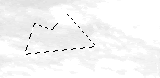
Go to Edit – Define brush. You'll get new window where you can name your new brush. On left side you will see how your brush looks like. Go to OK and your brush will be saved in brush set you opened last time.
If you want have your own brush set, than delete default PS brushes after creating yours. After that, on Brush window go to Save brushes and chose name. Click on Reset defaults and load your brush set.
Default folder for brush sets is ...\adobe\photoshop 7.0\presets\brushes .Labels: brush, tips, tutorial |
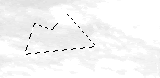

tNx 4 the information..it realy help..