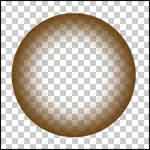|
| make transparent ball in Adobe Photoshop - part 1 |
| Friday, May 26, 2006 |
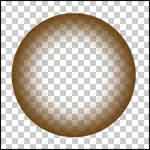
Open new Photoshop document, 400x400 pixels, background - transparent.
Make new layer and name it "ball".
Take "Elliptical Marquee Tool" and holding SHIFT make round selection. Click on "foreground color" on tools pallete and in new window go to RGB mod. Take R-100, B-58 i G-9. Fill the selection.
Than, copy layer "ball" . Hide original layer "ball".
Go to Select > Modify > Contract... and low the selection for 32 pixels.
Ctrl+Alt+D and make that 25 pixels.
Delete, and than deselect.Labels: tutorial |
posted by acca @ 2:27 AM   |
|
|
|
|
|
|