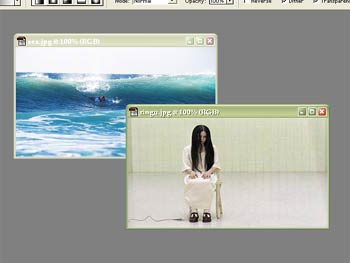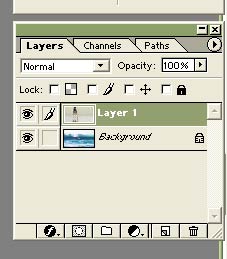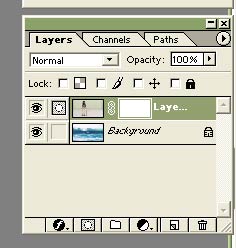|
| Fade 2 images into 1 |
| Monday, December 25, 2006 |
Here is short AdobePhotoshop tutorial about fading 2 images into 1 using Photoshop's Layer Masks.
At start, open 2 separated images you would like to use here, in Photoshop. It would be convenient images are the same dimensions. Images are in 2 documents now.
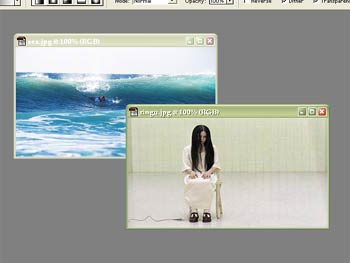
When one image document is active, select all and copy. Than, activate other document and paste. Now you have both images in one Photoshop document, one like background and another like "Layer1".
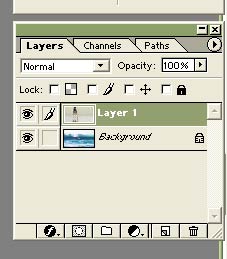
You have to create layer mask now. Make Layer1 active (just click on it in layers) and go to "Layer - Add Layer Mask - Reveal All" in toolbar. You should see something like picture bellow.
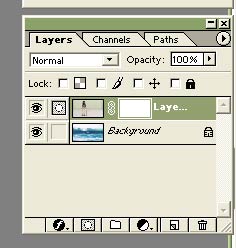
Now go to Gradient tool in tools palette. Select "Linear gradient type" and choose the "Black, White" swatch. Click and drag in the document window from the bottom to the top. That will create the gradient fill. You can drag left to right, or right to left, or anywhere you like here. That depends on what manipulation you would like to make. Bellow is final fade picture I made for this tutorial.
 Labels: tutorial |
posted by acca @ 5:33 AM   |
|
|
|
|
|
|