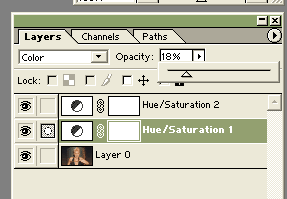|
| Make mosaic like in quiz |
| Saturday, September 30, 2006 |

Did you watched some "guess whois on photo" tv quiz? They show you some picture like mosaic, and every few minutes mosaic simplify and you can easier guess who's on photo.
Here is the way you can make that kind of pictures in AdobePhotoshop.
Open photo in Photoshop. Go to "Filter - Stylize - Extrude". On first picture here, I've setup "Size" to 30 pixels, and "Depth" 200 random.

On other, Size is same, and depth was setup to less, to 80. And on third, depth is 20.
Now, you can make your own quiz in Photoshop, and upload it on your website.
 Labels: tutorial |
posted by acca @ 1:56 PM   |
|
|
|
|
| Turn photo into black and white |
| Wednesday, September 13, 2006 |
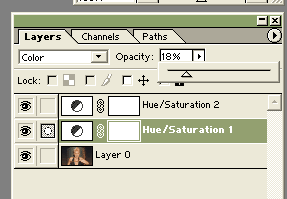
Open your photo in AdobePhotoshop. Go to "Layer - New adjustment layer - Hue/Saturation". Mode to "Color" click "OK". Set "Saturation" to 100 and click "OK". Now, you have new layer named "Hue/Saturation1".
Go again to "Layer - New adjustment layer - Hue/Saturation". Now, mode to "Normal" and "OK". There, set "Saturation" to "-100" and go OK. You will get new layer - "Hue/Saturation2".
On "Hue/Saturation2" you can adjust "Opacity" to see what you like, and just save the photo after. You have got your black and white photo now.
_______________
AdobePhotoshopLabels: tutorial |
posted by acca @ 2:28 AM   |
|
|
|
|
|
|