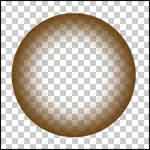|
| Download Adobe Photoshop 7.0.1 update |
| Tuesday, May 30, 2006 |
The Adobeᆴ Photoshopᆴ 7.0.1 update fixes a number of problems discovered after Photoshop 7.0 was released.
The most significant fixes in the 7.0.1 release include the following:
- Photoshop now saves alpha transparency data in Targa files in the same way it did in previous versions.
- If the color settings color management policy is set to "Off," Photoshop no longer asks to save changes unless other edits have been performed.
- The total ink now defaults to 300% as it did in previous versions of Photoshop.
- The color of white areas in CMYK files saved as JPEG files no longer shifts.
- TIFF files with LZW compression are now written correctly.
- Files made with Photoshop now work better with Microsoftᆴ Windowsᆴ XP's automatic thumbnail generation.
- Favorites now function correctly in the Open dialog box.
- Picture Package no longer locks up when it encounters incorrect file types while using custom page layouts.
- Metadata is better preserved in certain JPEG files.
- Photoshop no longer appears frozen when applying KPT3 filters.
- Photoshop now offers better compatibility with older Intelᆴ Pentiumᆴ III hardware.
- Photoshop no longer produces a program error when resampling certain large 16-bit documents.
- An issue that prevented Photoshop 6.0 from opening certain files containing layer effects and edited in Photoshop 7.0 has been fixed.
- The Maximize Backwards Compatibility for Photoshop Files preference now correctly sets the state of the Maximize Compatibility checkbox in the Photoshop Format Options dialog box when you save a file as Photoshop (PSD) format.
adobe.comLabels: dowload |
posted by acca @ 3:08 AM   |
|
|
|
|
| Transparent sphere in Adobe Photoshop - part 2 |
| Saturday, May 27, 2006 |
Double that layer and name it "Fire".
Click on "Preserve Transparency", or "Lock Transpaernt pixels" (if you have Adobe Fotoshop V6 ), set up white foreground and do "Alt+Backspace".
Set up mode on "Color Dodge" , and visibility on 70%.
Holding CTRL, click on layer "BALL", create new layer and name it "SHADOW". Foreground colour - black. Fill selection on new leyer with black. Move selection up and left for about 60 pixels. Make Ctrl+Alt+D and set up about 40 pixels, delete selection after. Deselect.Labels: tutorial |
posted by acca @ 9:38 AM   |
|
|
|
|
| make transparent ball in Adobe Photoshop - part 1 |
| Friday, May 26, 2006 |
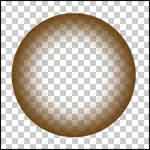
Open new Photoshop document, 400x400 pixels, background - transparent.
Make new layer and name it "ball".
Take "Elliptical Marquee Tool" and holding SHIFT make round selection. Click on "foreground color" on tools pallete and in new window go to RGB mod. Take R-100, B-58 i G-9. Fill the selection.
Than, copy layer "ball" . Hide original layer "ball".
Go to Select > Modify > Contract... and low the selection for 32 pixels.
Ctrl+Alt+D and make that 25 pixels.
Delete, and than deselect.Labels: tutorial |
posted by acca @ 2:27 AM   |
|
|
|
|
| Download Free Fotoshop Shapes |
| Saturday, May 20, 2006 |
Download free 25 basic Adobe photoshop shapes - hearts, pill, diamond, tree, maple leaf, checkerboard, hand, pointing, x, shield, mouth, lips, rounded triangle, musical notes, droplet, dingbat, etc. - and 10 arrows.
Download hereLabels: dowload |
posted by acca @ 2:32 PM   |
|
|
|
|
| Adobe Photoshop alternatives |
| Wednesday, May 17, 2006 |
Adobe Photoshop is probably most popular design software among professionals. But if you like some other, here are alternatives:
- GIMP, free open source design software, mostly used on Linux
- Macromedia Fireworks, commercial design package from well known Macromedia
- Corel Photo-Paint, also commercial design software, this one from Corel (known by Corel Draw)
- Paint Shop Pro, another commercial design pack.
- Paint.NET, less known free open source design software, trying to replace Adobe Fotoshop, but maybe MSpaint first. |
posted by acca @ 2:03 PM   |
|
|
|
|
| make metal text in photoshop |
| Monday, May 15, 2006 |

For making metal text in photoshop, first go to File > New, and make new photoshop file. Let it be 150x150 pixels large. In MODE field, chose GRAYSCALE. Chose 95 pixel/inch resolution.
Type some text than. Ofcourse, text will be black, and backgrownd - white.
Copy that Layer, and activate it. On layer copy, chose 60% of gray scale for text colour.
Activate Filter > Blur > Gaussian Blur and for RADIUS put 3.5.
Put layer copy under original layer. You will do that with Layer > Arrange > Send Backward.
On copy, move text a little bit right and down, to make some kind of shadow.
Go to original layer again. Activate Filter > Artistic > Plastic Wrap, and put Highlight Strength = 20, Detail = 10 i Smoothness = 6. This should be changed two times.
Activate Filter > Blur > Blur More.
Then, activate Layer > Layer Style > Bevel and Emboss, and play a little with your Fotoshop.Labels: tutorial |
posted by acca @ 1:19 PM   |
|
|
|
|
| fotoshop File formats |
| Friday, May 12, 2006 |
Photoshop has ability to read and write many raster and vector image formats, like Jpg, Jpeg, Gif, etc. Fotoshop also has several working file formats, such as:
* The PSD (PhotoShop Document) format stores an image as a set of layers, including text, masks, clipping paths, opacity, blend modes, color channels, alpha channels, and duotone settings. This is a popular format that is even supported by some of Photoshop's competitors.
* The PSB format - new version of PSD designed for files over 2 GB.
* The PDD format - version of PSD that only supports the features found in the discontinued PhotoDeluxe software. |
posted by acca @ 4:20 AM   |
|
|
|
|
| Adobe photoshop tools |
| Wednesday, May 10, 2006 |
Selecting photoshop tools
- Elliptical Marquee tool
- Rectangular Marquee tool
- Lasso
- Polygonal Lasso
- Magnetic Lasso
- Single Row Marquee
- Single Column Marquee tool
- Magic Wand
Fotoshop transforming tools
- move tool
- crop tool
web design tools
- Slice tool
- Slice Select
- Jump to Image Ready
Photoshop retouching tools
- Healing Brush (Photoshop7)
- Patch (Photoshop7)
Fotoshop painting tools
- Brush (Paintbrush)
- Clone Stamp tool
- Airbrush
- Paint Bucket
- Smudge
- Pencil tool
- Pattern Stamp
- Art History Brush
- Gradient tool
Erasing tools in Adobe Photoshop
- Background Eraser
- Eraser
- Magic Eraser tool
AdobeFotoshop typing tools
- Horizontal Type
- Vertical Type
- Horizontal Type Mask
- Vertical Type Mask |
posted by acca @ 3:34 AM   |
|
|
|
|
| Photoshop history |
| Friday, May 05, 2006 |
1989 Adobe strikes a deal to license what becomes known as Photoshop. Product development took 10 months.
February 1990 Adobe releases Photoshop 1.0.
In the fall 1990, Version 2.0, code name "Fast Eddy".
1993 Adobe Photoshop 2.5.1 is released.
1994. Photoshop 3.0 with layers.
1996. Fotoshop 4.0
1998. Adobe fotoshop 5.0 with history palette.
1999. Adobe photoshop 5.5 with new "web ready" app.
and so on... |
posted by acca @ 3:49 AM   |
|
|
|
|
| Make 3D button in fotoshop |
| Tuesday, May 02, 2006 |
Make a new file 80x80.
Using the photoshop selection tool on radial, make a circle.
Now take gradient tool. Set type to radial.
Select foreground and background color what you want.
Click on top-left of the button and drag to the bottom-right.
Now click on SELECT-MODIFY-CONTRACT, and contract
selection by 7.
Select photoshop LAYER-TRANSFORM-ROTATE 180
Now click on SELECT-MODIFY-CONTRACT, contract by 4.
Click on SELECT-FEATHER, and feather the selection by 2.
Select LAYER-TRANSFORM-ROTATE 180
Now, use text tool to enter text you want.Labels: tutorial |
posted by acca @ 12:39 AM   |
|
|
|
|
| Adobe photoshop/fotoshop |
| Monday, May 01, 2006 |
Adobe Fotoshop/Photoshop
From Wikipedia, the free encyclopedia
Adobe Photoshop is a graphics editor (with some text and vector graphics capabilities) developed and published by Adobe Systems. It is the market leader for commercial bitmap image manipulation, and probably the most well-known piece of software produced by Adobe Systems. It is considered the industry standard in most, if not all, jobs related to the use of visual elements. It is usually referred to simply as "Photoshop". Fotoshop is currently available for Mac OS and Microsoft Windows; versions up to Photoshop 8 can also be used with other operating systems such as Linux using software such as CrossOver Office. Past versions of the program were ported to the SGI IRIX platform, but official support for this port was dropped after version 3. |
posted by acca @ 1:28 AM   |
|
|
|
|
|
|