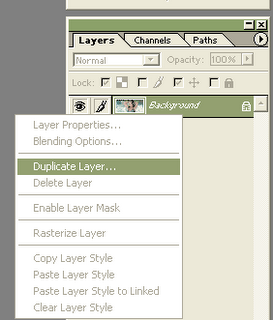| How to make pale, bleakly, luridly photo in Photoshop |
| Wednesday, July 26, 2006 |
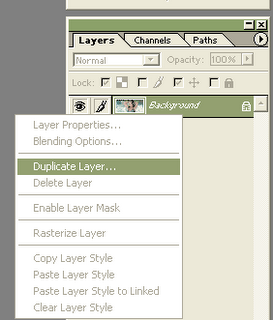
You have regular photo, and you need to make pale, bleakly or luridly photo. It can be done just in few steps in AdobePhotoshop. Open photo in Photoshop. On Layer, right-click and duplicate background layer (see first pic). Click eye in front of first background to become invisible. Now, on Opacity, low value where you want. You can preview at the moment, so you see what value of opacity you want. That is procedure if you want transparent pale picture. If you want not transparent, just make another layer, and fill it white. Than, put it at bottom of all layers. Save photo, and that's for today from AdobePhotoshop blog.
 Labels: tutorial |
posted by acca @ 6:00 PM   |
|
|
|
|