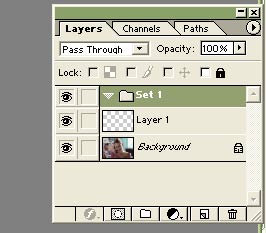| Creating a layer set |
| Thursday, November 09, 2006 |
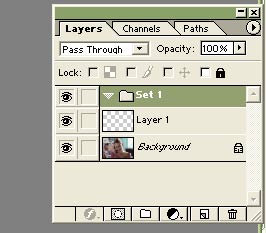
How to create a layer set
More layers you have, more difficult is to organize them. There is set function in Photoshop and you can group layers in sets with it. Here is how you can do that.
- To create set, click "New Layer Set" button in Layers palette.
- For adding layer in set, drag layer to top of set.
- To create new layer, select set and click "New Layer" button.
- To remove layer from set, drag it out of set.
- You can drag whole set just like you drag single layer.
- If you have more than one set, you can mark them with different colors, for more convenience in work. Double click on set title and chose color in "Layer Set Properties" dialog box.
- You can add "Mask layer" to set, just like to single layer.
- You can "lock" whole set, too.
- You can not apply layer effect to whole set in once. |
posted by acca @ 5:13 AM   |
|
|
|
|