Open Photoshop. Open new document with transparent background, 100x50 pixels, like on this image.
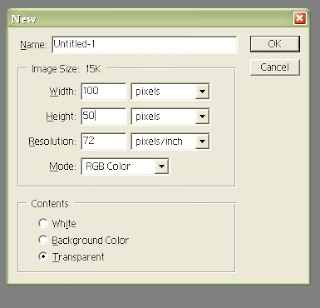
I took Type tool and typed "My". Now, you can play with fonts here. Chose some nice font, chose regular, bold or whatever and chose size. I Choose Script MT Bold font for this part.
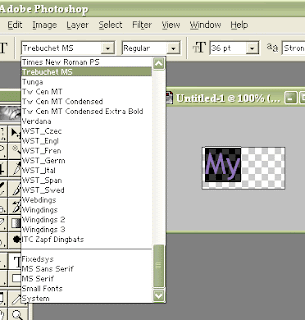
Make new layer and type "Filmo". Play with fonts again. I finally chose "Rockwell Condensed" font.
And third part, ".com" whitch I wrote with "Play Rus".
Right click on ".com" layer and pick "Free transform". I made it wider and less high to fit above two layers and to look nice into whole logo.
Now, we will play with layers and styles. Right click on layer and try different style. Play with that and when you like what you see, click OK and go to another layer. For this logo, I used "Bevel and Emboss", "Stroke" and "Drop shadow" effects. You can see on picture where I used which effect.
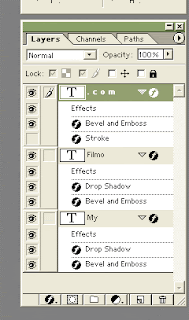
And finally, there is logo I made in Photoshop for MyFilmo.com.
No comments:
Post a Comment